FAQ
Share
How do I share a Toing on Facebook?
- Post link – When sharing your Toing (either from the editor or the main Toing options) select the Share link option. This will copy the Toing's link to your clipboard. You can then go ahead and paste it in any post
- Post video - When sharing your Toing select the Save to photos option. The Toing will be downloaded as a video or GIF to your computer/mobile device. You can then upload the video as a Facebook post or story
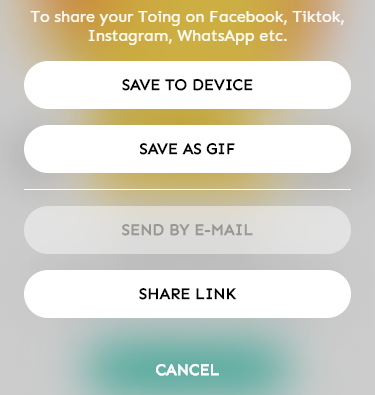
There are two different ways to post a Toing to Facebook
How do I post a Toing on Instagram?
- When sharing your Toing select the Save to photos option which will download the Toing as a video or GIF to your computer or mobile device. You can then upload the video as an Instagram post or story
How do I send a Toing on WhatsApp?
- Link - You can share a link to a Toing by selecting the Share link option in the Sharing menu. The link will then be copied to your clipboard. Paste it in a message and send to anyone
- Video – Selecting the Save to photos option will download a video file to your computer or mobile device. You can then share your video with any of your contacts
How do I send a Toing in iMessage?
- Link - You can share a link to a Toing by selecting the Share link option in the Sharing menu. This copies the link to your clipboard. You can then paste it in a message and send it to anyone
- Video – Selecting the Save to photos option will download a video file to your computer or mobile device. You can then share your video with any of your contacts
How do I email a Toing?
- Select the Send by email option in the Sharing menu. Enter your name, the email subject and the recipient email address, and the Toing will be sent directly to their email
- You can also download the video or share a link and paste them into an email
How can I tell if my Toing has been sent?
You'll see this little paper plane on its way to its destination
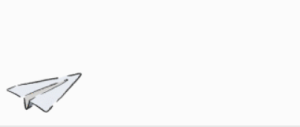
Create
How to use Toing editor?
- Text – Under the Text tab you can choose a font and color, as well as edit the text itself by clicking on it and typing in anything you like. The size of the text can be adjusted by dragging the text box corner and expanding or shrinking the text box
- Animation – Under the Animation tab you can choose from the various animations created by our Toingers. Simply click on the option you'd like and the Toing will be updated in just a few seconds
- Background – Under the Background tab you can choose from a variety of backgrounds created by ourToingers. Simply click on the option you'd like and the Toing will be updated in just a few seconds
- Audio – Under the Audio tab there are several soundtracks to choose from, all created especially for this Toing. Simply click on the option you'd like and the Toing will be updated in just a few seconds
Select the Send option next to the Toing you want to edit.
The editor will appear, allowing you to either edit the Toing by clicking MAKE IT YOUR OWN or share it as is by clicking SHARE.
You can edit several aspects of the Toing:
Text editing is completely free and doesn’t even require registration
These features are available upon registration. Once registered you will become a free member and receive a punch card for 5 full edits. If you like this you can become a Pro member or purchase more punch cards
How do I preview a Toing?
Roll your mouse over the thumbnail for a quick preview, or click on the Toing to get a full preview for the Toing before deciding to edit it
How do I delete a Toing I have made?
- Before sharing your Toing it is saved as a draft. You can delete your draft by going to My Toings and delete it by clicking the garbage can icon. Please note: this deletes the draft immediately and it can’t be recovered
- Toing you have shared can’t be deleted
Account
How do I sign up for a Toing Account?
- You can sign up now! click here and go to our registration page
- To sign up, press the SIGN UP button at the top right corner in the top menu. Simply entering your information makes you a free member and you’re ready to go
How do I change my Toing Username?
- The username cannot be changed. For issues with your username, contact Support here
How do I change my Toing email address?
- To change your email address contact support here
How do I reset my Toing password?
- Click on the Forgot you password message on the Log in page, enter your email and we'll send you a link to reset your password
How do I delete my Toing Account?
- Go to your profile page and select Delete your account. A confirmation popup will be displayed, if you confirm your account will be deleted including all the related content
Why am I unable to log in to my account?
- Make sure your keyboard is set to English and that your CapsLock is off
if problems persist, reset your password or contact support here
How do I contact Customer Service?
- Use the contact form and we’ll get back to you as soon as possible
Membership
How much does a Toing membership cost
- You can simply register and become a free member
- We also have several plans available. Check our pricing plan
Privacy and Safety
Privacy and Safety
- Toing User Terms of Service
- Toing Privacy Policy
- Toing Copyright Policy
- To report an Inappropriate Toing contact Support here
Become a Toinger
Want to be a Toinger as well?
- Send us a message (select work with toing as subject) and will get back to you asap
Have a Less-Frequently asked question?
Fill out the form below
